Set up your Email in Windows Outlook 2007
These instructions apply to any
Telnet Email Domains
Telnet Email Domains
These settings work if your email domain is any of the following:
| 995.ca | idirect.com |
| bconnex.net | idmail.com |
| connect.ab.ca | interlinks.net |
| direct.ca | internet.look.ca |
| dsuper.net | lindsaynet.com |
| durham.net | look.ca |
| idirect.ca | telnetmail.ca |
| Server Settings | Server/Host Name | Port |
SSL
SSLSSL (Secure Socket Layer) is a protocol that encrypts information on the internet for security reasons. Using SSL when you set up your email account will encrypt data sent between your mail client and the Telnet mail server to protect your messages and account information. |
|---|---|---|---|
| Incoming Mail Server (IMAP) | mail.telnetmail.ca | 993 (Preferred) | Yes |
| 143 | No | ||
| Incoming Mail Server (POP) | mail.telnetmail.ca | 995 (Preferred) | Yes |
| 110 | No | ||
| Outgoing Mail Server (SMTP) | mail.telnetmail.ca | 465 (Preferred) | Yes |
| 25 or 587 | No |
- Open Outlook 2007.
- Select Account Settings from the Tools menu.
-
On the E-mail tab click New.
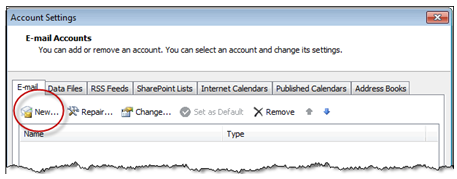
-
Select Microsoft Exchange, POP3, IMAP, or HTTP on the Choose E-mail Services screen.
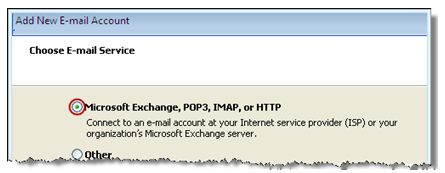
- Click Next.
-
Select Manually configure server settings or additional server types on the Auto Account Setup screen and click Next.

-
Select Internet E-mail on the Choose E-mail Service screen and click Next.
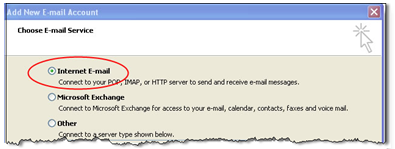
-
On the Configure Server Setting screen enter the following:
Your Name: Your name as you want it to appear in other people’s inbox
E-mail address: Your telnetmail.ca email address
Account type: IMAP or POP
Choose IMAP If…- you want to access your email from multiple devices
- your local storage space is limited
- you are worried about backing up
Choose POP If…- you want to access your mail only from your computer
- you need constant access to your email, regardless of internet availability
- your server storage space is limited
If you aren’t sure which to use choose IMAP.
Incoming mail server: mail.telnetmail.ca
Outgoing mail server (SMTP): mail.telnetmail.ca
User Name: Your telnetmail.ca email address
Password: Your telnetmail.ca email password

-
On the Internet E-mail Settings screen, select My outgoing server (SMTP) requires authentication and click OK.

-
Click Next on the Internet E-mail Settings screen.
You should now be able to send and receive email. - If you still can’t send or receive email, call 1-855-835-6381.
